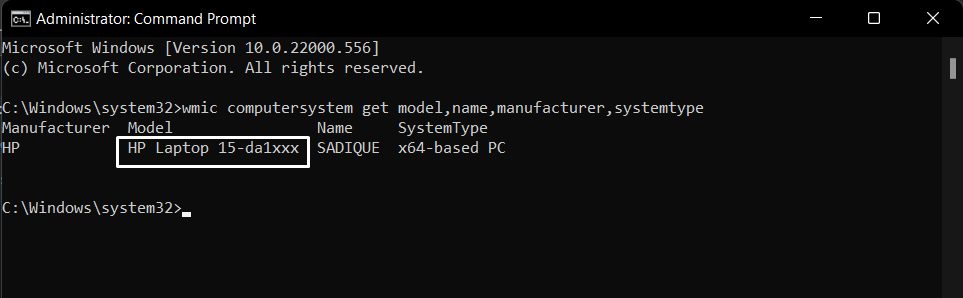How to find the HP laptop model
Every HP laptop has a different model number, if you need to purchase the correct replacement battery for your laptop, we recommend that you provide the exact laptop model number so we can assist you as quickly as possible.
Method 1: Find your laptop model number from the bottom of your laptop
When you turn the laptop over, you will see the laptop model number and some additional information.
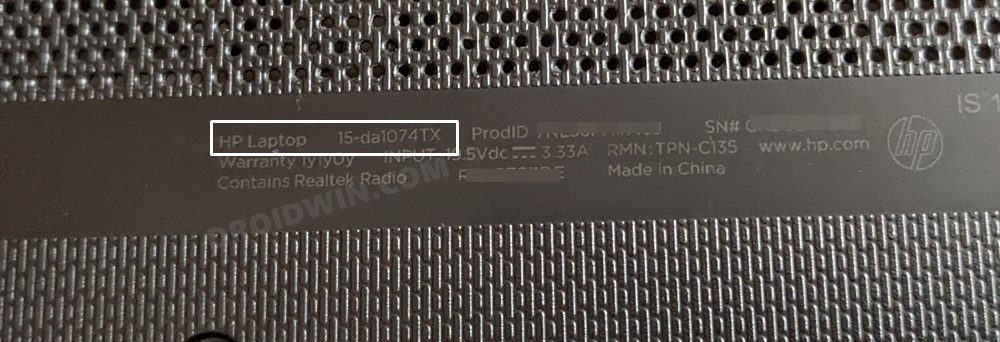
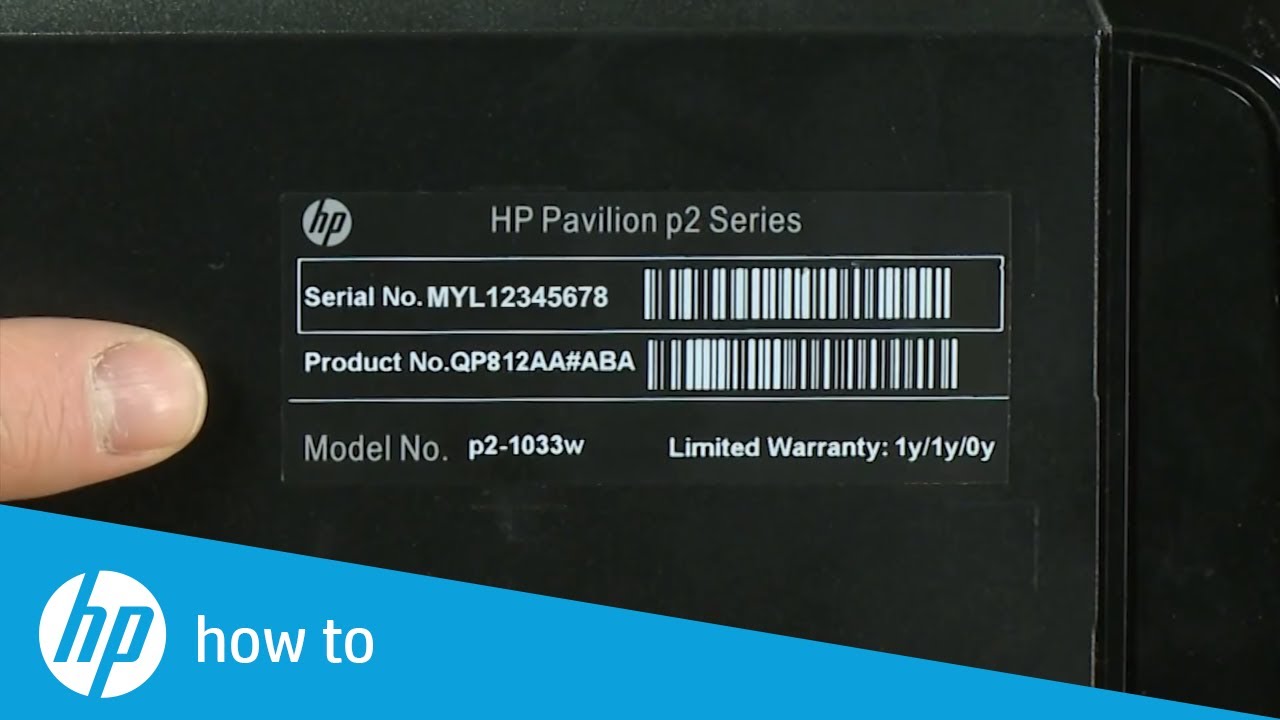
Method 2: Read the battery model
Turn the laptop over. Push the battery latch to the left "unlocked" position. With the latch in this position, remove the battery from the notebook and find the battery serial number and model number printed on the label on the back of the battery. The serial number will be a prominent alphanumeric combination such as "HP MU06"

Method 3: Through the settings menu
- 1Use the Windows + I shortcut to bring up the settings menu.
- 2Then select System from the left menu bar.
- 3Your computer model will be listed above.
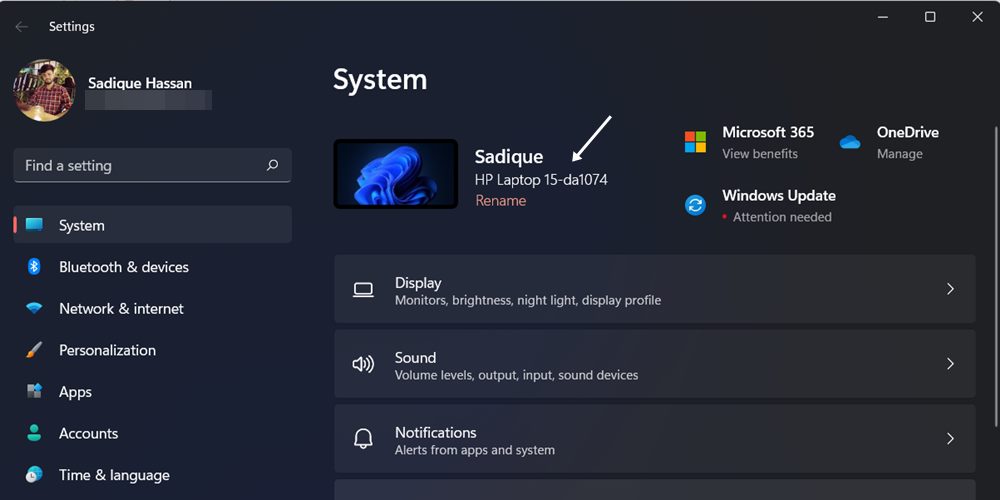
Method 4: Using PowerShell
- 1First, start Powershell as administrator.
- 2Type the following command and hit enter
CimInstance -ClassName Win32_ComputerSystem
- 3You can check your laptop model and other information from Powershell.
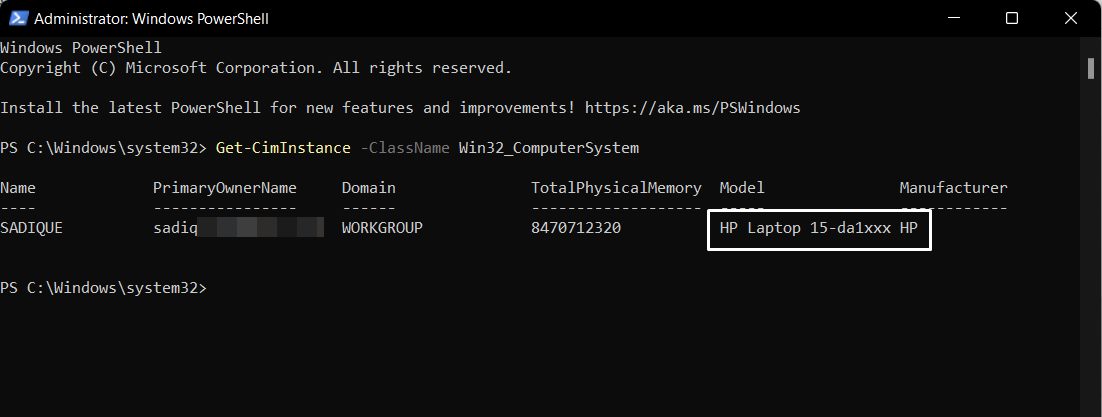
Method 5: Via Command Prompt
- 1First, run the command prompt as an administrator.
- 2Then run this command in the CMD window.
「wmic computersystem get model,name,manufacturer,systemtype」
- 3The laptop model and other system details will be displayed.